NEWT MOBILE - Messages
Using Messaging
Use the following steps to send a chat message:
A new conversation:
Touch the Messages tab.
Touch the New Message icon. The New Message screen displays.
Enter the PBX Extension Number or Tap the icon in the Recipient field to select a saved contact. The contact directory displays.
Search and select the contact name. The information of the contact displays.
Tap the Mobile extension number. The name is displayed in the To: field.
Note: Touch Cancel to dismiss sending new messages. The user can save or delete the draft.
Recent interactions:
Touch the Messages tab.
Search and touch the contact name to open the chat.
Existing contacts directory:
Touch the Contacts tab.
Search for the contact name.
Tap the Messages icon next to the contact name.
After composing messages or attaching files in the message field, tap the paper airplane icon to send.

Users can use the messaging feature to send instant messages, audio files, documents, or images (no video files) to other user extensions within your PBX environment, instead of calling them. Note that images, documents etc. cannot be sent to external phone numbers.
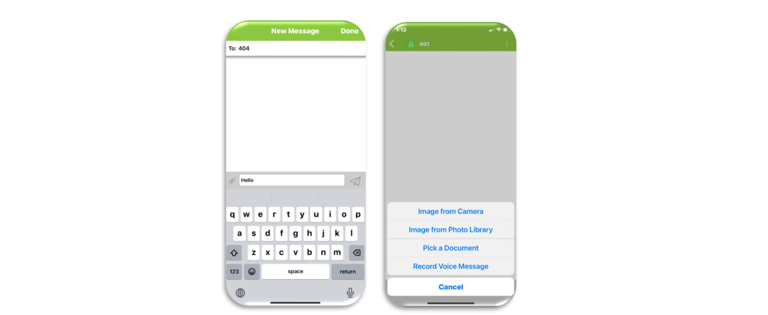
* Note: Short Message Service (SMS) texting to external (texting enabled) numbers, is available if this feature was purchased additionally and is activated by NEWT (MMS sends such as documents, video files, pictures etc... cannot be sent.
Related Articles
NEWT MOBILE - Contacts
Managing Contacts in your NEWT MOBILE App (iOS)
NEWT MOBILE - Call Handling
Making calls on your NEWT Mobile App
NEWT MOBILE - Set up and Installation (iOS)
Instructions for setting up your NEWT Mobile on iOS
NEWT Nitro FTTP - BYOD Option
Installation Information for FTTP - BYOD
Using MS TEAMS with NEWT
How to use MS Teams Dialer with NEWT
NEWT DESKTOP - Voicemail
How to manage voicemail on NEWT Desktop App
