ACD Admin - Queues Settings
Once your queues are created by NEWT you will want to configure attributes for each of them. There are very detailed options for you to select and turn off or on, based on your preferences. This article explains settings in the Queues Tab.
Queues - Basic Sub Tab: Set up Options
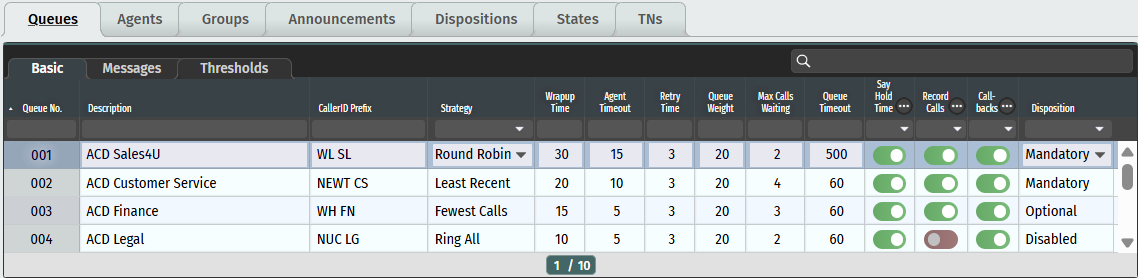
Queue No. – This numerical assignment is created by default by the system and cannot be modified.
Description – Represents the queue name assigned to the queue (such as “sales” or “finance”) at your direction during set up and can be modified in line on this screen.
Caller ID Prefix– This is an inbound identifier so agents on multiple queues can identify what queue the call is coming in from. It is recommended to keep these to 2 or 3 characters to avoid hiding the incoming Caller ID. This can be modified in line on this screen (for outbound ID’s – please check the Helpdesk Content in NEWTCF in the TN tab for TN Details settings. The “Caller Name” is set there. The Caller Name + the Outbound Phone number will display to the receiver of call).
Strategy – The type of strategy chosen from the drop-down menu, tells the system how you want calls coming in, to be distributed:
Round Robin – Rings each Agent’s phone in a scheduled sequence one-after-another. Round Robin retains its sequence within the same queue for all Agents in an available work state (Accepting Calls) as it processes new calls. New Agents that log-in are added at end of current sequence.
Ring All - Rings all Agents in an available work state (Accepting Calls) simultaneously.
Least Recent - This setting rings each Agent’s phone in a scheduled sequence where it directs new calls to the Agent in an available work state (Accepting Calls) who has been available the longest.
Fewest Calls – This setting detects which Agent in an available work state (Accepting Calls) and has taken the fewest completed calls, to ring their phone next.
Random - This setting collects all Agents in an available work state (Accepting Calls) and randomly directs new calls to one of their phones. In this ring pattern there is no memory preserved in which Agent was last rung, so calls could repeat to same Agent on occasion; Least Recent ring strategy is suggested to avoid this if desired.
Wrap up Time - Wrapping up is an agent status that is triggered when a queued call taken has completed or an ACD-based outbound call is concluded. The Wrap Time provides a time duration, in seconds, that an Agent will remain in Wrapping up status prior to having their agent status automatically changed back to Accepting Calls and able to accept the next queued caller (note this is defaulted to 120 sec on the system).
Agent Time Out - Provides a total duration of time, in seconds, to ring an agent’s extension prior to trying the next available agent (based on ring strategy chosen).
Retry Time - Provides a configurable limit, in seconds, before a call will be retried using the defined ring strategy if an agent does not answer a call placed to them.
Queue Weight – For multiple queue’s, this is used to increase/decrease priority over another queue by using a higher or lower Queue Weight setting, relative to other queues.
Maximum Calls Waiting - Provides a configurable value for the maximum number of calls waiting per Queue, before the queued call is moved to the next step in a customized call flow.
Queue Time Out - provides a configurable value for the maximum amount of time, in seconds, that a caller will wait in a Queue before following the next programmed call flow step in the virtual extension setup.
The next step in the dequeuing process may be to go to a voicemail, transfer to a call group, supervisor, or another Queue virtual extension (Queue call handler).
Say Hold Time – The system has an automated voice that tells the agent how long the caller has been on hold for, upon picking up the call. This can be toggled on or off at your discretion.
Record Calls – This can be toggled on if you choose to record all calls for quality assurance purposes. Call recordings are stored in the NEWT core voice network and are accessible via the ACD Call Details reports function. NEWT provides a minimum of 1 year remote storage with active call recording retrieval via the administrative interface, and then shifts ACD-based call recordings to offline storage.
Call Backs – The Callbacks announcement will prompt the user to enter their call back telephone number to hold their place in the Queue (via the periodic announcement from your audio files - see announcement settings for set up of audio track) when an Agent becomes free. The agent will receive an automated call from the ACD system with the inbound Caller ID prepended with - CALL BACK – before any caller-based Caller ID information to indicate this is a call back. The agent accepts the call, then the call back phone number will be called. This feature can be toggled on or off per queue.
Disposition – Dispositions can be disabled, optional or mandatory based on your requirements, per queue (see ACD Admin - Dispositions for more set up information).
Auto Log out - When turned on, this feature will automatically complete an Agent log out to avoid repeated failed call attempts to an agent that’s in an Accepting Calls state. This feature is valuable to support a remote work force where an Agent may forget to logout after their shift. The Auto Logout Threshold should be set to auto logout an agent from a queue that is not able to answer a call after XX (configurable) number of attempts.
Queues - Messages Sub Tab: Set up Options
Once you have completed your Announcements recordings ( ACD Settings - Announcements), this set up section allows you to control which announcements or messages to use, as well as control how/when they play, for each queue.

Announcements Freq - Time in seconds between announcements played to callers stating their position in the queue and estimated hold times. For example, if it is set to 180 seconds, then every 180 seconds the caller will hear the queue position and expected hold times message; “Your call is first in line and will be answered within XX minutes. Thank you for your patience”.
Announcements Hold Time – This can be set for the caller to hear an announcement of the caller’s estimated hold time in the queue until their call is answered. The hold time is chosen from the drop-down menu as follows:
Once – a single announcement
No – No Announcements
Yes – This will tell the system to refer to the Announcement Frequency setting (preconfigured upon set up) for how often to announce the hold time.
Announcements Position – This can be set for the caller to hear and announce the caller’s current position among all callers in the queue by selecting Yes or Once from the drop-down menu. If Yes is selected, the system will refer to the Announcement Frequency setting (preconfigured upon set up) for how often this will be triggered. If the caller’s position changes (i.e., if someone hangs up or another call is answered before next Ann. Freq. is triggered) then the announcement will be triggered anyway, and the caller will hear ‘you are now 3rd in line’ for example. If Once is selected, the system will only announce to the caller their position in queue a single time.
Periodic Announcements – Can be set in seconds for intervals that plays a custom configurable announcement whilst the caller is waiting on hold in the Queue. Once your announcement files have been populated (see ACD Settings - Announcements) you can choose the audio file you want to use, from this drop-down list.
Messages Introduction – Plays when a caller first enters a queue. Once your announcement files have been populated (see ACD Settings - Announcements) you can choose the audio file you want to use, from this drop-down list.
Messages Exit - Plays when a caller is automatically removed from a Queue before their call is answered, which will occur when predefined conditions are met, such as maximum callers in queue, maximum time in queue, or when all agent’s logout forcing queue closure. Calls answered by Agent or abandoned by caller (hung-up) will not hear this dequeuing message. Once your announcement files have been populated (see ACD Settings - Announcements), you can choose the audio file you want to use, from this drop-down list.
Queues - Threshold Sub Tab: Set up Options
You can change the default upper and lower thresholds for each queue. Exceeding these thresholds will trigger visual indicators in your Monitor screen.
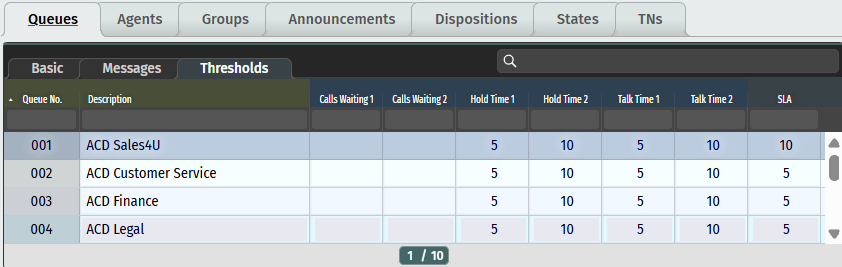
Calls Waiting Thresholds – This is a Custom configurable setting used to provide visual indication in Monitor view when calls into a Queue exceed certain defined numbers (thresholds) resulting in the number of caller’s condition to become true.
Calls Waiting 1 – enter the count of calls you would like to set this “Medium threshold” to, for the monitor to change to orange, based on the number of calls waiting in queue.
Calls Waiting 2 – enter the count of calls you would like to set this “High threshold” to, for the monitor to change to red, based on the number of calls waiting in queue.
Hold Thresholds - This is a custom configurable setting used to provide visual indication in the Monitor view when callers in a Queue are on hold. If they pass established maximum durations in seconds (thresholds) resulting in the condition to become true it will change colour appropriately:
Hold 1 – enter the seconds you would like to set this “Medium threshold” to, for the monitor to change to orange, based on length of time the customer has been holding for.
Hold 2 – enter the seconds you would like to set this “High threshold” to, for the monitor to change to red, based on length of time the customer has been holding for.
Talk Thresholds - This is a custom configurable setting used to provide visual indication in the Monitor view for the length of time agents are on a call. If they pass the established maximum duration in seconds (thresholds) resulting in the condition to become true, it will change colour from green appropriately:
Talk 1 – enter the seconds you would like to set this “Medium threshold” to, for the monitor to change to orange, based on length of time the agents are on calls.
Talk 2 – enter the seconds you would like to set this “High threshold” to, for the monitor to change to red, based on length of time the agents are on calls.
SLA Threshold – NEWT has defaulted the Service Level Agreement (SLA) thresholds to a standard of % = of Number of calls answered within 20 sec. (not answered and caller abandoned after 5 sec - will go against the SLA), but SLA parameters can be customized per queue. This field allows you to set your own threshold of number of calls answered within xx number of seconds.
Related Articles
ADC Admin - Supervisor Access for Monitoring
How to give access to users for ACD Monitoring and Reporting
ACD Admin - Agent Console Access Set Up
Providing User Access to the ACD Agent Console
ACD Admin - TN Settings
Administering your NEWT PBX Automatic Call Distribution
ACD Admin - Work States Settings
Administering your NEWT PBX Automatic Call Distribution
ACD Admin - Dispositions Settings
Administering your NEWT PBX Automatic Call Distribution
ACD Admin - Announcements Settings
Administering your NEWT PBX Automatic Call Distribution
ACD Admin - Group Settings
Administering your NEWT PBX Automatic Call Distribution
