ACD Admin - Group Settings
The Groups feature allows you to associate numerous Queues under a single group name.
This allows for ACD Monitor view customization and for controlling queue exposure to agents via their ACD console. This could be beneficial to separate Queue groupings for different department(s), supervisor(s), and/or for reporting reasons.
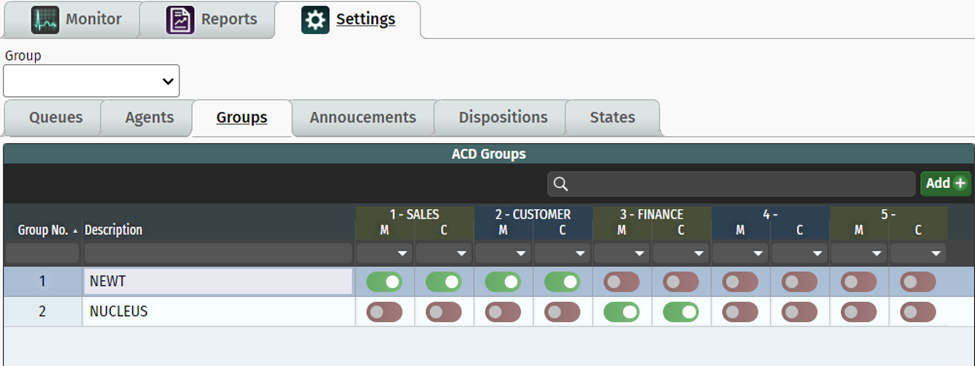
To add a group, click on the Add + button. You’ll notice a new line item is automatically added. From here, simply add the description for your desired grouping.
Group No. - This is an auto populated numbering field that is assigned when a new group is created.
Description – Add or change the name of the group in this field. Once done, it will show up in various monitoring views.
Adding Queues to a group membership:
You’ll notice that all your listed queues are in the columns to the right. Under those columns, there are two types of group membership. You can toggle on or off, the following memberships to add the queues to this group:
M – Monitor - Adds queue to the ACD-Monitor view when results are filtered by selecting this group.
C – Console - Adds Queue to the Console->ACD view for general visibility of Agents within the Queue and so calls can be transferred to individual Agents and/or the Queue itself.
*Caution: Ensure that you are grouping together queues that would share the same work states, as they are tied to Groups rather than individual queues.
Related Articles
ADC Admin - Supervisor Access for Monitoring
How to give access to users for ACD Monitoring and Reporting
ACD Admin - Agent Console Access Set Up
Providing User Access to the ACD Agent Console
ACD Admin - TN Settings
Administering your NEWT PBX Automatic Call Distribution
ACD Admin - Work States Settings
Administering your NEWT PBX Automatic Call Distribution
ACD Admin - Dispositions Settings
Administering your NEWT PBX Automatic Call Distribution
ACD Admin - Announcements Settings
Administering your NEWT PBX Automatic Call Distribution
