NEWT ACD Reporting
The NEWT ACD (2.0) offers several real-time and historical reports which can potentially be accessed from anywhere with a browser. The reporting windows allow you to capture call activity from a summary viewpoint, right down to the details. Reports are segregated by tabs for easy viewing by the following:
· Call Details | · Unprocessed Calls |
· Queue Summary | · Agent Transfers |
· Agent Summary | · Status Details |
· Hourly Breakdown |
The information displayed will dynamically change as you update/change the filtering and select the refresh button. You can produce specific views based on filtering of Groups of Queues and/or a specific queue, or agent, as well as date ranges. For example:
If you want to view or pull a report for all activity, leave the Group, Queue and Agent drop-down menus blank.
If you want to view or pull a report on one Group and all of queues within, pick the group from the drop-down menu and simply leave the Queue and Agent drop-down selections blank.
Likewise, if you want to pull a report for one queue but all agents, pick the queue you want from the queue drop-down menu and leave the Agent drop-down selection blank.
Remember to pick your date range and then click on the View Report button.
Reports (based on the view you have filtered in on) can also be downloaded via csv file via the button.
Summary View:

The summary viewpoint of data will dynamically update when filtering is applied.
SLA % - the default Service Level Agreement (SLA) thresholds % is based on Number of calls answered within 20 sec. (not answered and caller abandoned after 5 sec - will go against the SLA) but can be customized to your threshold standards.
*Note that If you choose to drill-down to the agent level, SLA % will disappear since SLA’s are calculated by queue activity information.
Completed Calls – Total count of calls taken within the filtered range.
Abandoned Calls – Total count of calls not taken after 5 seconds within the filtered range
Total Talk – HR:MM:SEC of time spent on calls within the filtered range.
Average Talk – HR:MM:SEC average duration of time spent on calls within the filtered range.
Maximum Talk – HR:MM:SEC highest duration of time spent on a call within the filtered range.
Average Wait – HR:MM:SEC average duration of time customers have spent, waiting in queue for their call to be answered within the filtered range.
Maximum Wait - HR:MM:SEC highest duration of time customers have spent, waiting in queue for their call to be answered within the filtered range.
Avg. Abandoned Wait - HR:MM:SEC average duration of time customers have spent, waiting in queue for their call to be answered, before hanging up, within the filtered range.
Call Details Tab
The Call Details Report (CDR) compiles the data collected and processed by the ACD based on call information. Each unique collection of this data makes up a call detail record (CDR) stored by our system for reporting and billing purposes.
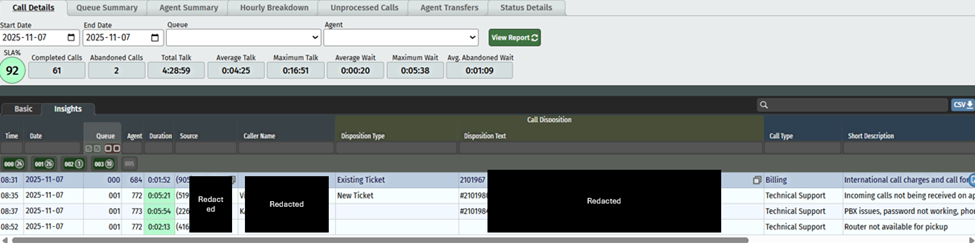
All Inbound call details can be viewed by leaving filters blank or by filtering as desired. However, outbound call reports can be retrieved uniquely by selecting the built in Outbound Queue and can therefor be separated from the inbound call reporting.
You’ll notice the call recording play button is here as well. If call recording is turned on for the agent, easily listen to a call by clicking on the play button within the line item of the call.
Queue Summary Tab
The Queue Summary is a convenient way to view and pull reports based on activity conducted per queue. It provides a statistical summary of queue activity and can be drilled down with filtering for key performance metrics within specified ranges.
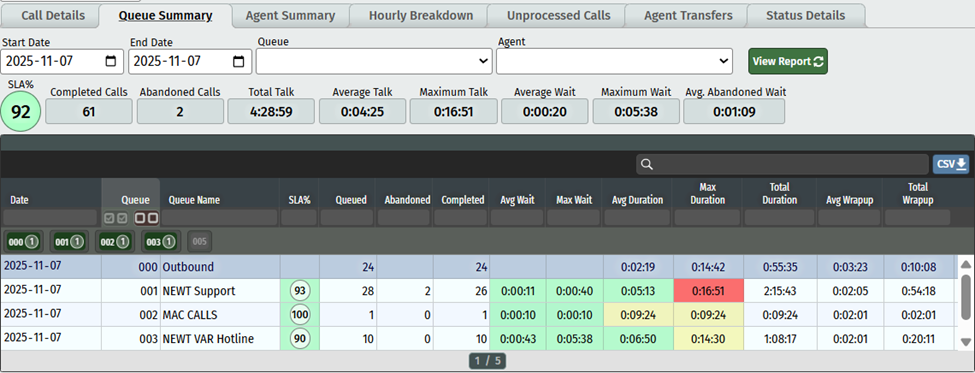
Note for Outbound Call Reports: If agents are completing outbound calls utilizing the Console, the outbound calls will show up in one “Outbound Queue” for reporting purposes.
Agent Summary Tab
The Agent Summary Report provides a productivity breakdown of the time spent within the ACD for one or more Agent(s) to help monitor detailed Key performance indicators such as calls taken vs missed, avg time spent on calls etc. Using date filters, views and reports can be drilled down to single day results by agent. This can help ensure Agent(s) are fulfilling their duties, help identifying training needs or plan for improvements.
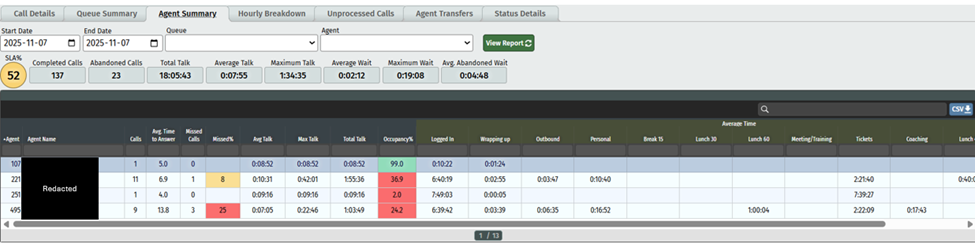
Average Time in different status’s can be seen in separated columns based on what your company has configured and may not be the same as the above screen shot.
Note that Occupancy % = (Total Talk Time + Total Wrap up Time) / (Total Time Logged In - Total other agent state times)
Hourly Breakdown Tab
The Hourly Breakdown offers a view and pull of reports for detailed analysis, based on call activity conducted per queue within the Group, in 30-minute increments. This can help leaders see a detailed breakdown to better plan staffing coverage.
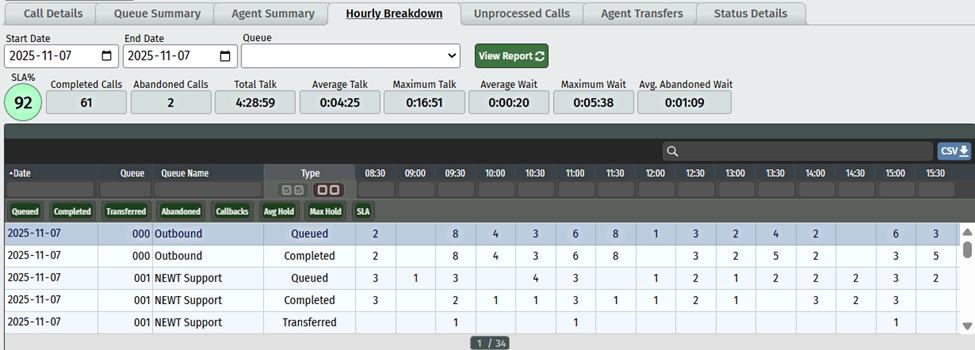
Using the Type filter buttons you can instantly zoom in on specific parameters, like transferred calls. To do this, click on the “select none” button, then select the type you specifically want to filter on.

Unprocessed Calls Tab
Unprocessed calls can be seen at-a-glance with the ability to pull these for reporting:
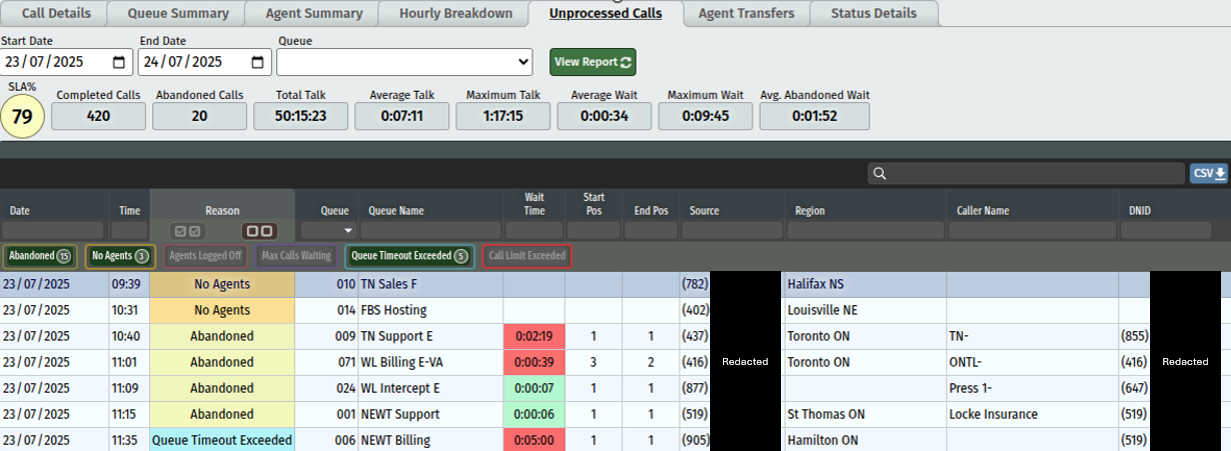
The "Reason" column reports on all possible unprocessed call reasons. The values are as follows:
Abandoned - the user gave up (this begins count after 5 secs of holding - to avoid counting immediate hang ups).
No Agents - the call was bounced by the queue because no agents were logged in when the call attempted to enter the queue
Agents Logged Off - the call was in the queue but exited because all agents logged off while the call was waiting to be answered
Max Calls Waiting - the "Max Calls Waiting" column the Queues table was exceeded
Queue Timeout Exceeded - the "Queue Timeout" column in the Queues table was exceeded
Call Limit Exceeded - the call was bounced by the queue because the "Call Limit" setting in the NEWT Admin tab was exceeded
Agent Transfers Tab
This report lists details for transfers that are made by agents handling ACD calls:
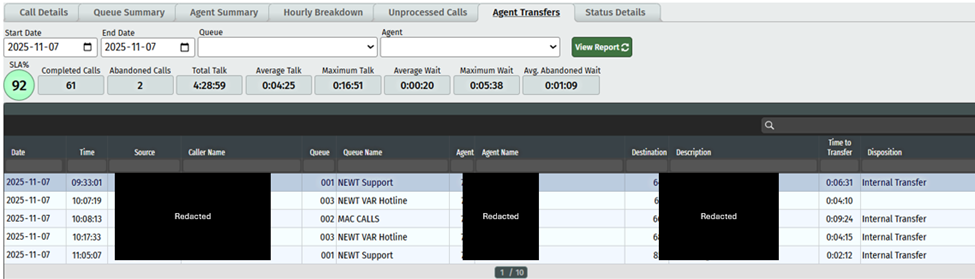
Status Details Tab
This report allows you to pull data regarding your agents work state status and can be filtered by start/end dates and agents.
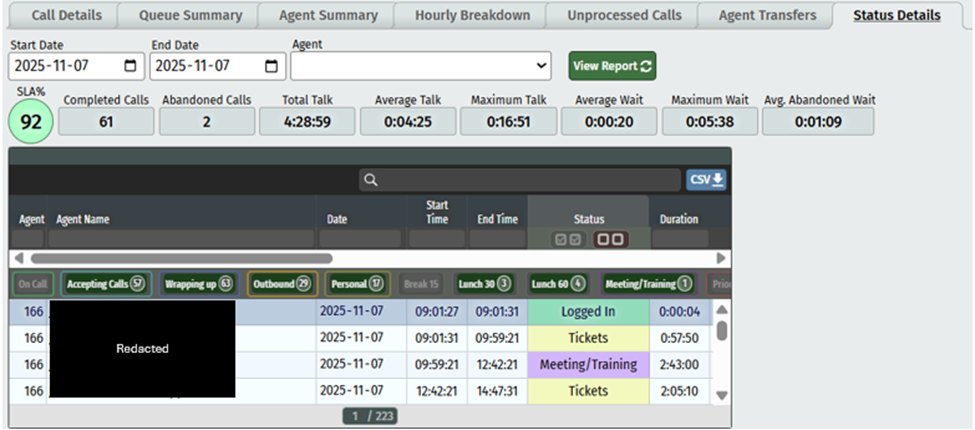
Related Articles
ADC Admin - Supervisor Access for Monitoring
How to give access to users for ACD Monitoring and Reporting
ACD Admin - Agent Console Access Set Up
Providing User Access to the ACD Agent Console
ACD Admin - TN Settings
Administering your NEWT PBX Automatic Call Distribution
ACD Admin - Work States Settings
Administering your NEWT PBX Automatic Call Distribution
ACD Admin - Dispositions Settings
Administering your NEWT PBX Automatic Call Distribution
ACD Admin - Announcements Settings
Administering your NEWT PBX Automatic Call Distribution
ACD Admin - Group Settings
Administering your NEWT PBX Automatic Call Distribution
