Call Group Set Up
Start by determining which staff members you want to put into a group. Once established, navigate to the extensions tab in your PBX.
Click on the pencil Icon at the end of the first extension to enter into the extension’s configuration window.
On the Extension Setting tab, update the Call Group field by selecting ‘1’ from the call group drop-down menu.
Click Apply Changes
Repeat these steps on each extension until you have all extensions assigned to the same call group number.
Now that you have all the extensions assigned to same call group, we need to set up a way to ‘Call’ into that group.
Navigate back to the main Extensions screen. Select an available (unused) Virtual Extension and click on the name field to rename it (e.g: Sales Group or Support Group etc...)
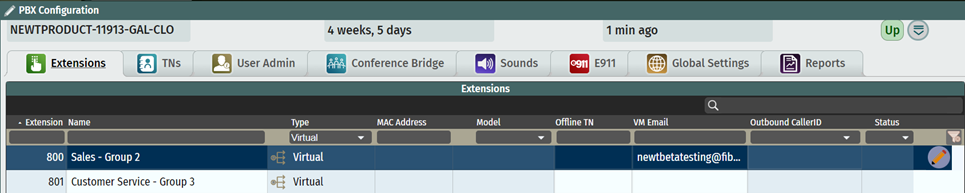
Click on the Pencil Icon at the end of the line to open up the editing window. Navigate to the Call Flow tab of this virtual extension.
If you want a simple call flow where at all times, all the extensions in the group will ring simultaneously, use the Default Dial Sequence, select Extension | Group 1 and “then” select voicemail or other options to tell the call what to do, if no one answers after your set number of rings.

If you want a more complex call flow with time-of-day scheduling and/or calling extensions in sequence rather than all at one time, select the Alternate Dial Sequence – “Always enabled” or “Enabled on”.
Enter the extensions to receive the calls. You can use the “then” selection to ring one after the other.
Ensure the last selection is “then” and instructs the system what to do with the call if no one answers.
Note that if you chose “Enabled on”, the default Dial Sequence (top line in orange) needs to be set to tell the calls where to go if the call comes in, outside of the scheduled hours.
Always ensure you save your changes! Then click on Update from the main screen to publish.
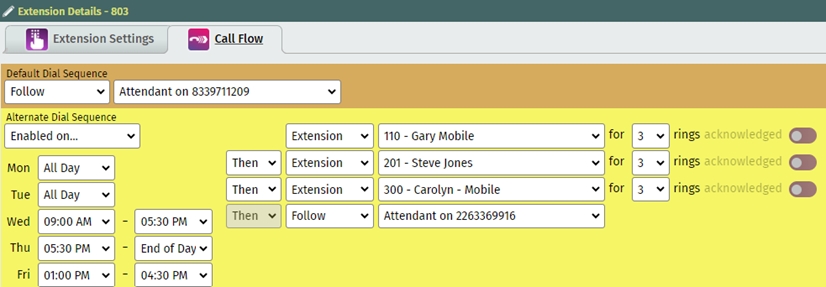
You can now add the virtual extension to your Telephone Number Call Flow – either in your Auto Attendant Menu (keypress option) or as the default extension the calls go to right away. Simply navigate to the TN Tab of your main screen and click the pencil Icon at the end of the telephone number line item being used, to complete the set up in the TN Call Flow tab.
Related Articles
Caller ID Routing
Route Calls based on Caller ID
Call Recordings File Access
Access Call Recording Files Securely
Setting up User Access to NEWTCF
How to set up users to access NEWTCF
Telephone Number Call Flow
How to set up your Call Flow on TN's
Live Answer Set Up
How to set up Live Answer (Direct to Extension) in your NEWT PBX
Basic Queue Set Up
How to set up a Basic Queue in your NEWT PBX
